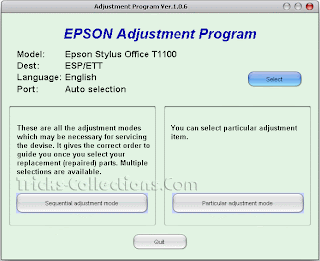Printer Repair and Service Tools
Rabu, 26 Desember 2012
RESETTERMP258 error 5B00 or error P07
Resetter Canon MP258 way or P07 error 5B00:
I. Enter service mode
1. Turned off the printer and plugged the power cord.
2. Press the STOP / RESET and hold, then press and hold the POWER button.
3. Release the button STOP / RESET, then press the STOP / RESET 2 times
4. Release the POWER button
5. Wait until the LCD panel will show the number zero (0)
6. To be continue II
II. Program resetter
1. Download Service tool Mp258 Extract File
2.Run this program ( double click )
note
1. Previous input two sheets of paper into the printer feedpaper
2. Click on Main (1) the printer will print D = 000.0
Jumat, 10 Februari 2012
How to Reset Epson T13 and ME32 printer
Please follow the steps below to reset the protection counter effectively.
1. Double click Adjprog.exe.
2. Click “Accept” button.
3. Click "Select" button. and choose your printer model then click "OK"
4. Click “Particular adjustment mode” button.
5. Select on “Waste ink pad counter” and click “OK” button.
6. Check on Main pad counter and click on “Initialization” button and the program will reset the protection counter.
7. Turn off the printer as a program instructed then turn on again.
8. Click “Finish” button. and its done!
Here the screenshot of software resetter Epson T13, T1100 and TX121
Downloads
Kamis, 05 Mei 2011
Reset Ink Level on Canon,PG 40/41 using iPtool software
This problem usually appear after refilled the cartridge on the canon printer and ink level indicator showing the ink cartridge is empty although you have filled a cc Ink into the cartridge. And if the problem occur you cannot using your printer to print. The solution you must reset ink level on the printer if you want your computer work again.
If you have a problem like that you ca follow this tutorial to solve your printer problem, here how:
1. Turn of the printer and Disconnect the power cable to the printer.
2. Press power button on the printer. While pressing the button connect the power cable to the power source (the power indicator will light in green)
3. While still holding power button press resume button twice – orange blink and return to green.
4. Release the power button, then the PC will recognize new cartridge installed (If the power indicator on the printer steady in green you continue to Steps 5)
5. Run the IPtools software, please await after this software detect your printer correctly or you can set the printer model on “Change Model” section.
6. Click “reset black and reset color” button to reset the ink level and Click “reset main and reset platen” to reset waste ink counter. After clicked the button you will see ink level of the cartridge on in the IPTol info has 100% and WP and WM has set to 0. Click Exit on IPTool
7. Turn off the printer and turn on again.
On the reset procedure above usually the problem found on steps 1-4 to make the printer steady light in green. On my experiment if steps 1-4 does not work on your printer, you can use manual reset method for canon iP1700 before continue to steps 5.
reset waste ink canon iP4000
Here this step by step to resetting waste ink counter printer canon iP4000
1. With the printer plugged in and powered off, press and hold the
Resume/Cancel button, then press and hold the Power button.
Do not release the buttons. The LED light should be green to
indicate that a function is selectable
2. While holding the Power button, release the Resume/Cancel button,
do not release the Power button
3. While holding the Power button, press the Resume/Cancel button 2 times,
and then release both the Power and Resume/Cancel buttons. Each time the
Resume/Cancel button is pressed, the LED lights alternately in orange and
green, starting with orange.
4. When the LED light is green, press the Resume/Cancel button 4 times. Each
time the Resume/Cancel button is pressed, the LED lights alternately in
orange and green, starting with orange.
5. Press the Power button. The LED lights in green, and the reset is performed.
When the operation completes, the printer returns to the menu selection
mode automatically
6. Press the power button to exit service mode.
Selasa, 03 Mei 2011
E-Books How to Refill Toner Cartridge and Inkjet Cartridge
If the cartridge (for inkjet printer) or toner (for toner printer) in the printer empty or almost empty usually everyone also ask “How to refill my printer cartridge?”. On this e-books you can find out the answer for the question. Maybe this ebbok the only ebbok that privide complete tutorial how to refill almost all toner cartridge or inkjet cartridges
Several printer types that mentioned in this ebook tutorial that is Brother, Canon, Compaq, Dell, Digital, Epson, Hewlett Packard (HP), Lexmark, Okidata, Pitney Bowes, Sharp, Xerox cartridges. If you having priner service station or you are home user you must download this useful ebook because in this contain complete tutorial to refill printer cartridges.
All tutorial on this e-book has completed with the picture so it will make the user can follow the tutorial “how to refill printer cartridges” in this e-book. The e-book tutorial is produced by www.uni-kit.com, If you want to download the e-book you can download from following link (I hope this ebook will helpful and useful for you):
Download ebook Tutorial how to refill inkjet cartridges (for inkjet printer types)
Download ebook Tutorial how to refill toner cartridges (for laser printer types)
Several printer types that mentioned in this ebook tutorial that is Brother, Canon, Compaq, Dell, Digital, Epson, Hewlett Packard (HP), Lexmark, Okidata, Pitney Bowes, Sharp, Xerox cartridges. If you having priner service station or you are home user you must download this useful ebook because in this contain complete tutorial to refill printer cartridges.
All tutorial on this e-book has completed with the picture so it will make the user can follow the tutorial “how to refill printer cartridges” in this e-book. The e-book tutorial is produced by www.uni-kit.com, If you want to download the e-book you can download from following link (I hope this ebook will helpful and useful for you):
Download ebook Tutorial how to refill inkjet cartridges (for inkjet printer types)
Download ebook Tutorial how to refill toner cartridges (for laser printer types)
Senin, 02 Mei 2011
Reset Printer Epson CX3900 dan Epson CX4900
In general there are two ways to reset the printer of any brand, that is by way of manual and automated by using software resetter. In this article we will discuss about how to reset the printer Epson CX3900 and Epson CX4900 automatically use additional software.
Actually there are two software that can be used to reset the pronter Epson CX3900 and Epson CX4900 adjustment program that is using and use the SSC Sorftware. This time we will only discuss about how to reset using the Adjustment program. How to reset using the SSC software on the printer Epson CX3900 and Epson CX4900 can be found in another article on this blog.
Here areare the steps – steps :
* Download the adjustment software, for Epson CX3900 Epson CX4900 separately here.
* Change the settings on your computer date to 23 January 2007
* Extract and run the adjustment program by clicking on the file “AdjProg.exe” then click ACCEPT
* Click the adjustment mode, OK
* Select waste ink counter and double click to run it
* Clean counter the printer by clicking the “Initialization”
* Turn off your printer and restart, and your printer will return to normal
Reset Ink Level Canon MX300 Cartridges
The Canon PIXMA MX300 is All-in-One Inkjet Printer designed for office uses. This canon printer combine scan, fax, copy, and print into one easy machine. Canon MX300 can scan vivid images with color resolutions up to 4800 x 1200 dpi. This all in one printer compatible with Windows Vista, Windows XP, Windows 2000, and Mac OS X 10.2.8 to 10.4.x8 operating systems and printer using PG-40 black cartridge and CL-41 color cartridge.
“solusi-printer.maherna.com” have not found the software resetter for Canon Pixma MX300 in internet but don’t worry if you have problem with this multifuction canon printer, you can reset it manually. This reset method is to reset ink level in Canon MX300 if your printer stop to print after refilling the cartridges. Update: severals readers say, this reset methods also work on Canon MX308.
Here the Solution to reset the ink level for Canon Pixma MX300 follow this steps to reset the ink level in your canon MX300.
1. Switch off the Canon MX300 and disconnect the power cable.
2. While press and hold the power button, Connect the power cable to electric socket.
3. While pressing the power button, press the “Cancel/Stop” button (red button).
4. Now release the power button and the printer turns into a kind of factory mode. Wait for 10 seconds until it says “idle”.
5. Press “>” (next button) once “Shipping Mode 3? then Press the “OK” button. Press “OK” again for “without cleaning”.
6. A test page will print.
7. Open the cover, like you are about to change the cartridges.
8. Disconnect the power cable again without switch off the printer.
9. Take out the both cartridges.
10. Close the cover.
11. Connect the power cable and turn on the printer.
12. Now just put the cartridges back and the ink level in the canon Pixma MX300 have full again.
Langganan:
Komentar (Atom)